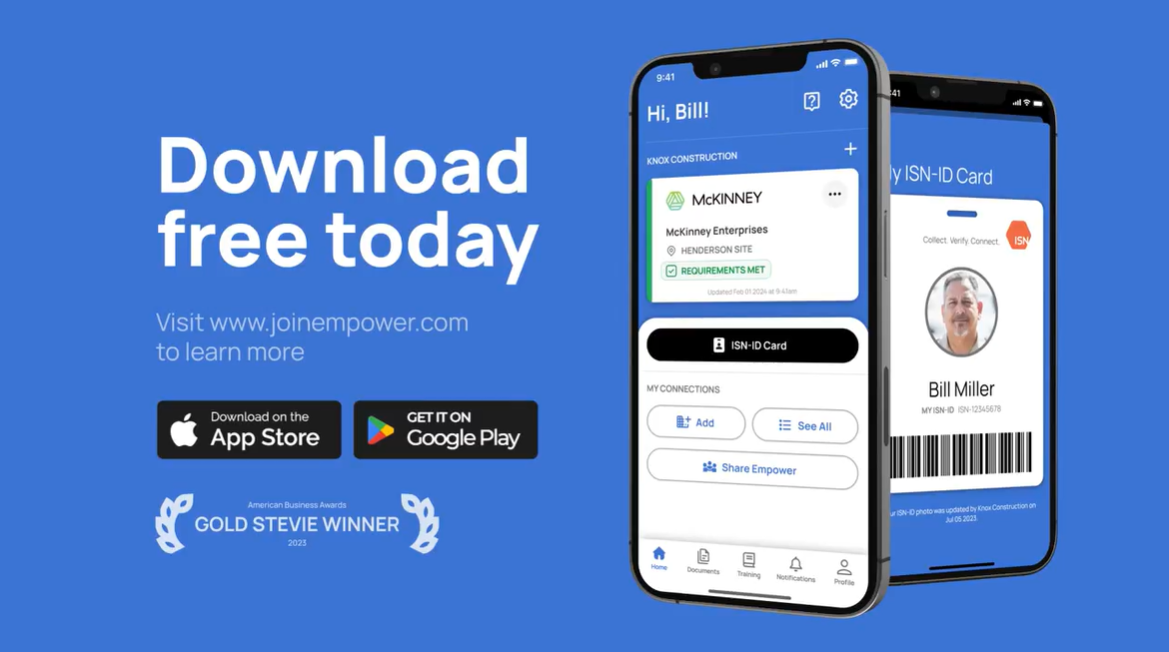With Empower, workers can:
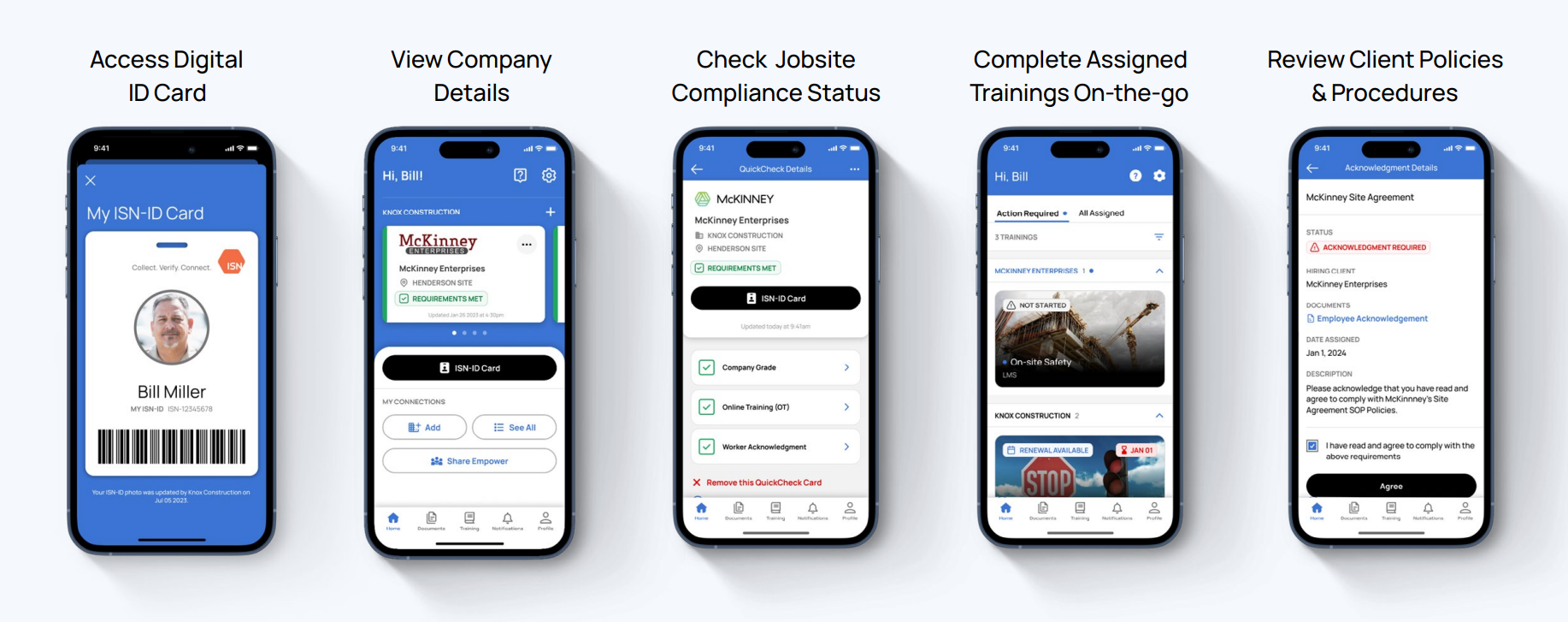
2025 Functionality Updates and Enhancements
- Expanded Toolbox Talks™ to Canada, enabling frontline teams to create AI-generated relevant safety talk content on-the-go, and made available in French and Spanish
- Integrated RAVS Written Program sync from ISNetworld to allow workers to view company safety manuals within the Empower app
- Enabled ability to add ISN ID to Apple Wallet for easy access
- Introduced viewing capabilities of Operator Qualification (OQ) reports and Training Qualifications (TQ) details in Empower
- Maintained and advanced industry-leading security, design, and accessibility standards
What are admins saying?
"Now my workers can make sure everything they need to do is done before they arrive at the jobsite!"
Brian Regan, Life Line Technologies, LLC
"Empower helps me as an admin because I don't have to bug our employees to complete trainings."
Ann Imes, Rossco Crane & Rigging Inc.
"Empower shares the compliance responsibility with the worker. They can manage everything from their phone."
Brenda Loza, Ranger Energy Services
Ready to Empower your workforce?
Check out our step-by-step guide below! It covers everything from adding employees to your ISNetworld account, assigning Hiring Client requirements, and notifying them about Empower!
1) Add employees to your ISNetworld account
Within your ISNetworld account, you can add employees individually or add multiple employees with a template.
Step-by-Step Instructions:
Enter their Name, Email Address and Cell Phone Number.
Upload their photo for their ISN ID Card (optional).
Click here for a video guide on adding employees to your ISNetworld account
2) Assign Hiring Client Requirements to Employees
Hiring Clients may require individual-level requirements from your workers. Once the employees are assigned these requirements, they can complete them in Empower.
-
Online Trainings
-
Hiring Clients may require site orientations and other Online Training courses.
-
-
Worker Acknowledgement
-
Hiring Clients may require workers to electronically acknowledge or sign-off on documents.
-
Hiring Clients may require additional jobsite requirements like Training Qualifications (TQ) or Operator Qualifications (OQ). Once the employee is assigned to the jobsite, they can view the requirements in Empower.
Click here for a video guide on assigning Hiring Client Requirements to Employees
3) Assign LMS Trainings to Employees (as needed)
ISN has partnered with third-party training providers to offer free LMS courses.
Within your ISNetworld account, you can assign LMS courses to employees. Once the employees are assigned the trainings, they can complete them in Empower.
Click here for a video guide on assigning LMS trainings to your Employees
4) Send an Empower Invite Email to your Employees
Within your ISNetworld account, you can send an “Empower Invite” by SMS or Email to your employees. They will receive a link to download the app and instructions to setup their Empower account.
Step-by-step instructions:
-
Open the left-hand navigation bar > select Employee Information and Training > Empower > Select Worker(s)
-
Click the ‘Invite to Empower’ button on the right of your screen > select the invitation type in the bottom right (SMS or Email)
-
If needed, add contact information for employees with missing details
Click ‘Send Invite(s)’ to send the email(s)
-
Click here for a video guide on inviting your Employees to Empower
Click here for a video guide on inviting your Employees to Empower
5) Share Empower Documents Internally
Within your ISNetworld account, we added some Empower materials to your Bulletin Board, including the following:
-
Empower One Pager
-
Printable onsite signage
-
Email template to send to your workers
Step-by-step instructions:
-
Open the left-hand navigation bar > select Message Center > select Bulletin Board
-
Filter to posts from ISNetworld
-
Select Empower message to view documents
Click here for a video guide on locating Empower resources on your Bulletin Board
6) Check Your Progress
Within your ISNetworld account, you can view a list of your employees connected to your company in Empower.
Step-by-step instructions:
-
From the left-hand navigation bar > select Employee Information & Training
-
Select Empower > Select Connected Users
Need to remove an employee from your list? Simply inactivate their Employee Profile in ISNetworld to remove their connection with your company in Empower.
Click here for a video guide to view your employees using Empower
Printable Resources
Download worker and admin resources to help get started with Empower.
Contact Our Team
Need Help?
If you have questions about Empower or need assistance, please contact the ISN Customer Service Team.
.png?width=200&height=54&name=ISN_logo_left_tag_RGB_W-01%20(10).png)